Registration Tutorial
» Continuing Education » Course Registration » Registration Tutorial
» Continuing Education » Course Registration » Registration Tutorial
2025 Fall Semester Course Registration Begins May 12th. Learn more. NEW! An Improved Registration System is Coming May 28th!
New CE Students
Are you an existing ACC student? Click here
1. On the Course Registration screen click the Apply Now button under New Students.

2. On this login screen click the "First time users click here" link.
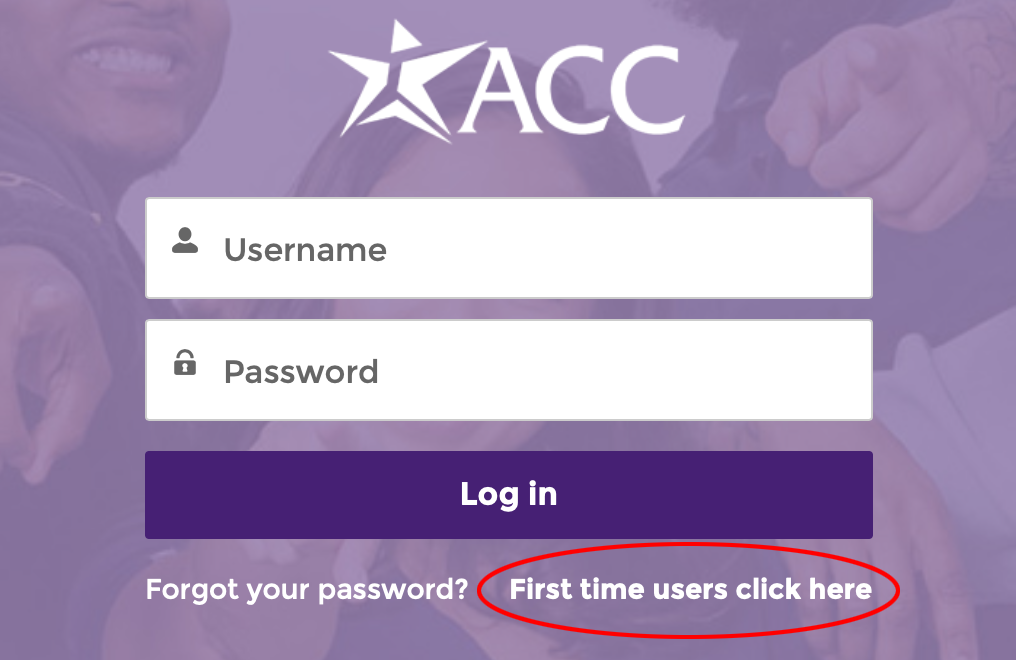
3. Complete the application account creation form, then click on "Submit".
Note: After you submit the form you will receive an email which will contain instructions for creating a new password. Please note that this could take up to 2 hours to be delivered.
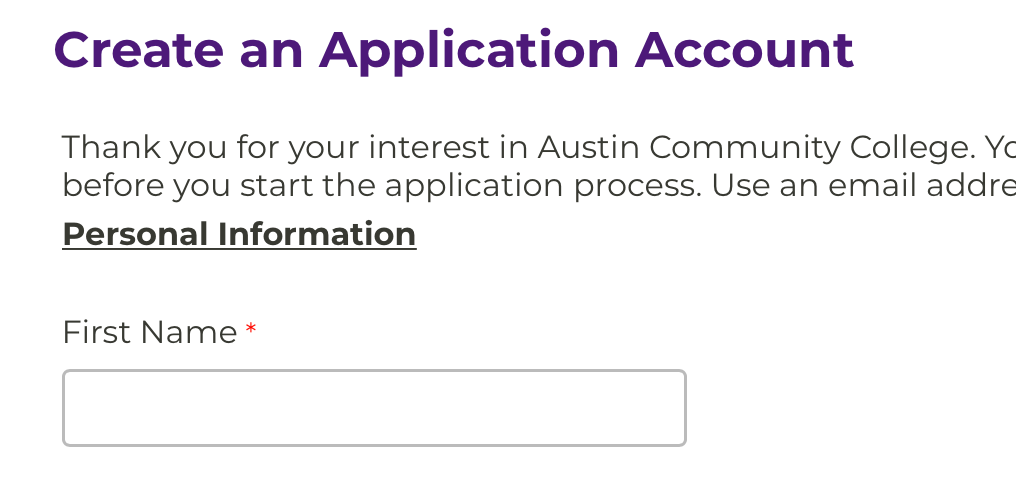
4. After creating a password for your account, return to the following form and login using your new credentials.
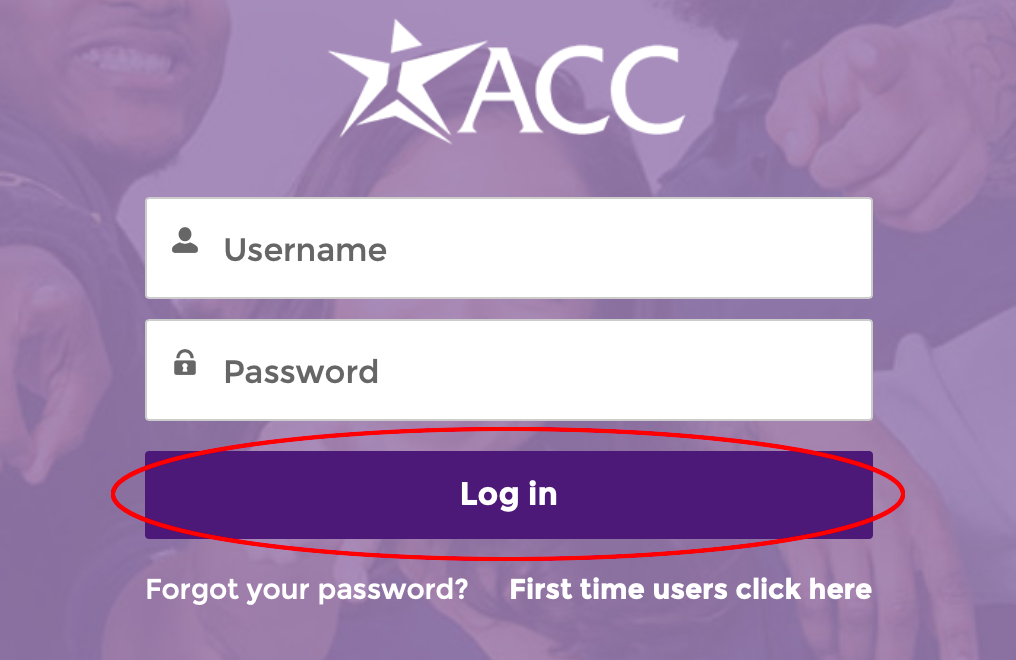
5. On the following page, scroll down and click the "Continuing Education" box
6. Complete the ____ form and click on "Submit".
Note: After you submit the form you will receive another email which will contain instructions for activating your new ACCeID and Gmail account. Please note that this could take up to 2 hours to be delivered.
Existing CE Students
Are you a new ACC student? Click here
1. Click on a course title in the Course Schedule listings section.

2. Find the appropriate course title and click on the synonym for the course section you wish to register for.

3. On the course page click "Add to List".
Repeat steps 1-3 for all courses you would like to register for.

4. Once completed, navigate to Your Personal Course List Page. Be sure to print and save your list. You will need this information for the following steps.
Click the Register button.
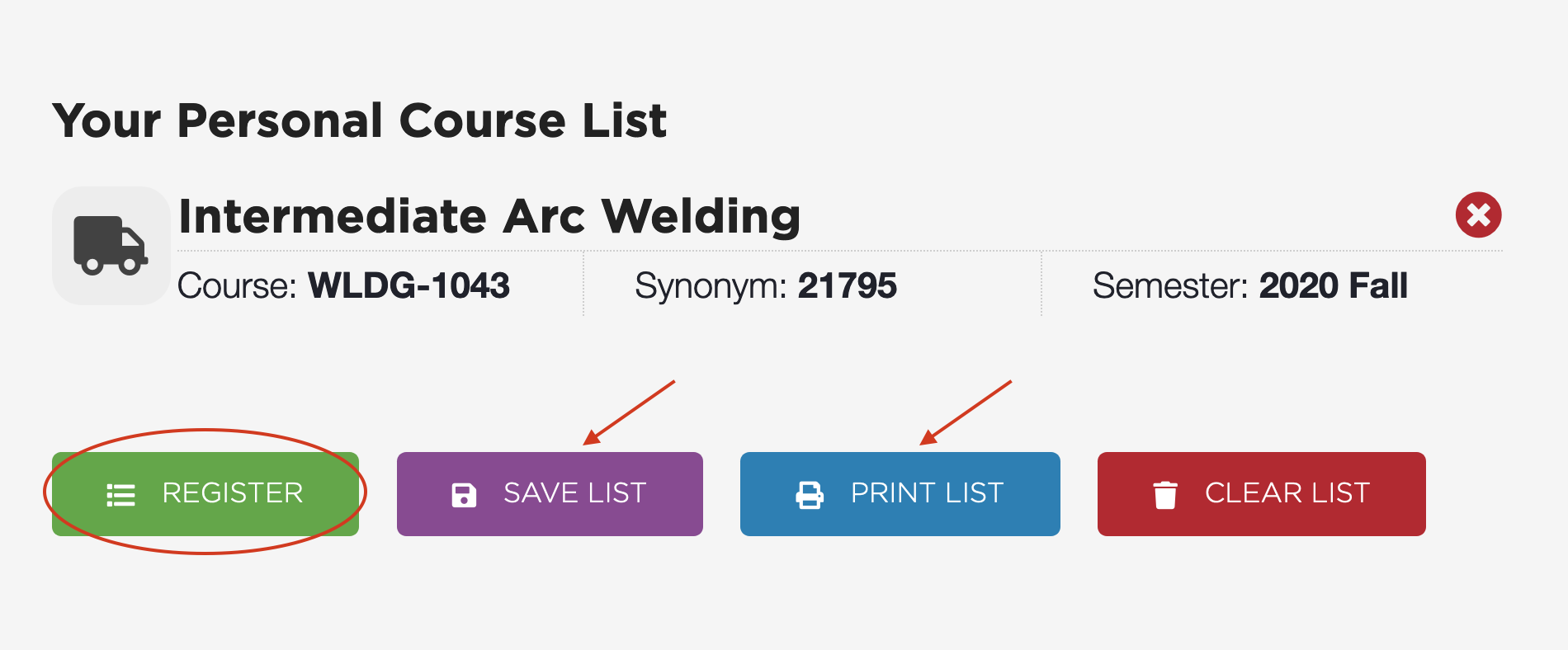
5. On the Course Registration screen click the Online Services button under Existing Students.
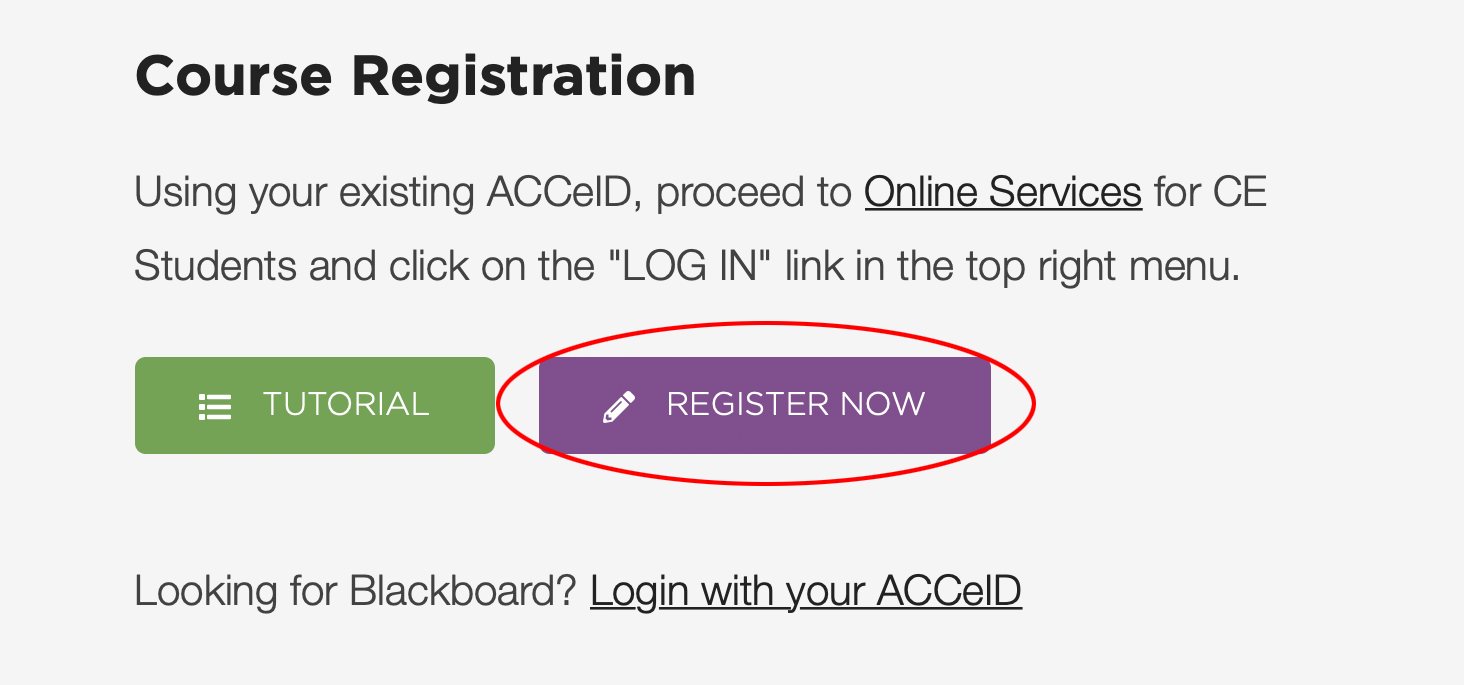
6. This will bring you to ACCc’s CE Course Registration system. Click the "Register & Pay for Continuing Education Classes" link.
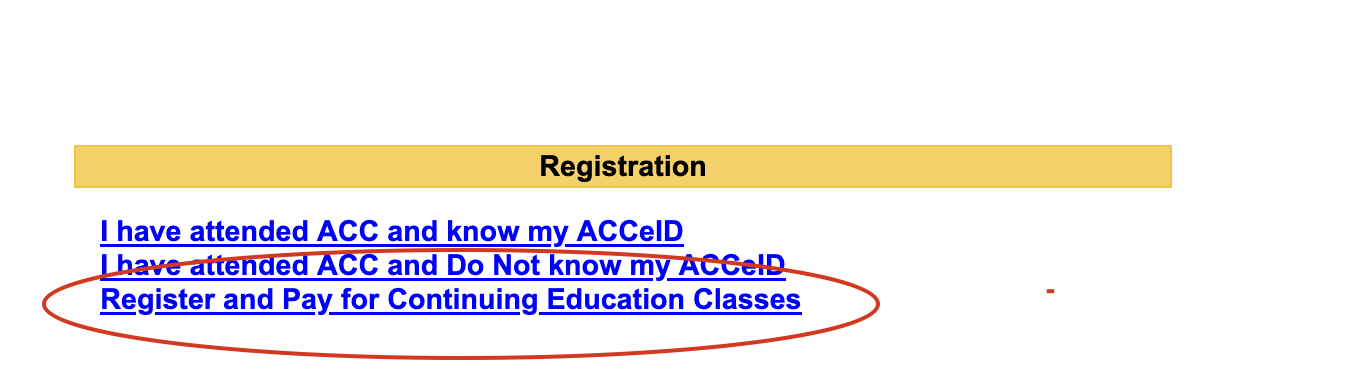
7. Using the information from your Personal Course List Page, enter the synonym number for each course you wish to register for, then click "Submit".
Note: If you receive an error message that reads “No classes meeting the search criteria have been found. The classes you are choosing may be full or unavailable” It is often caused by selecting courses that have already started, or have some type of restriction.
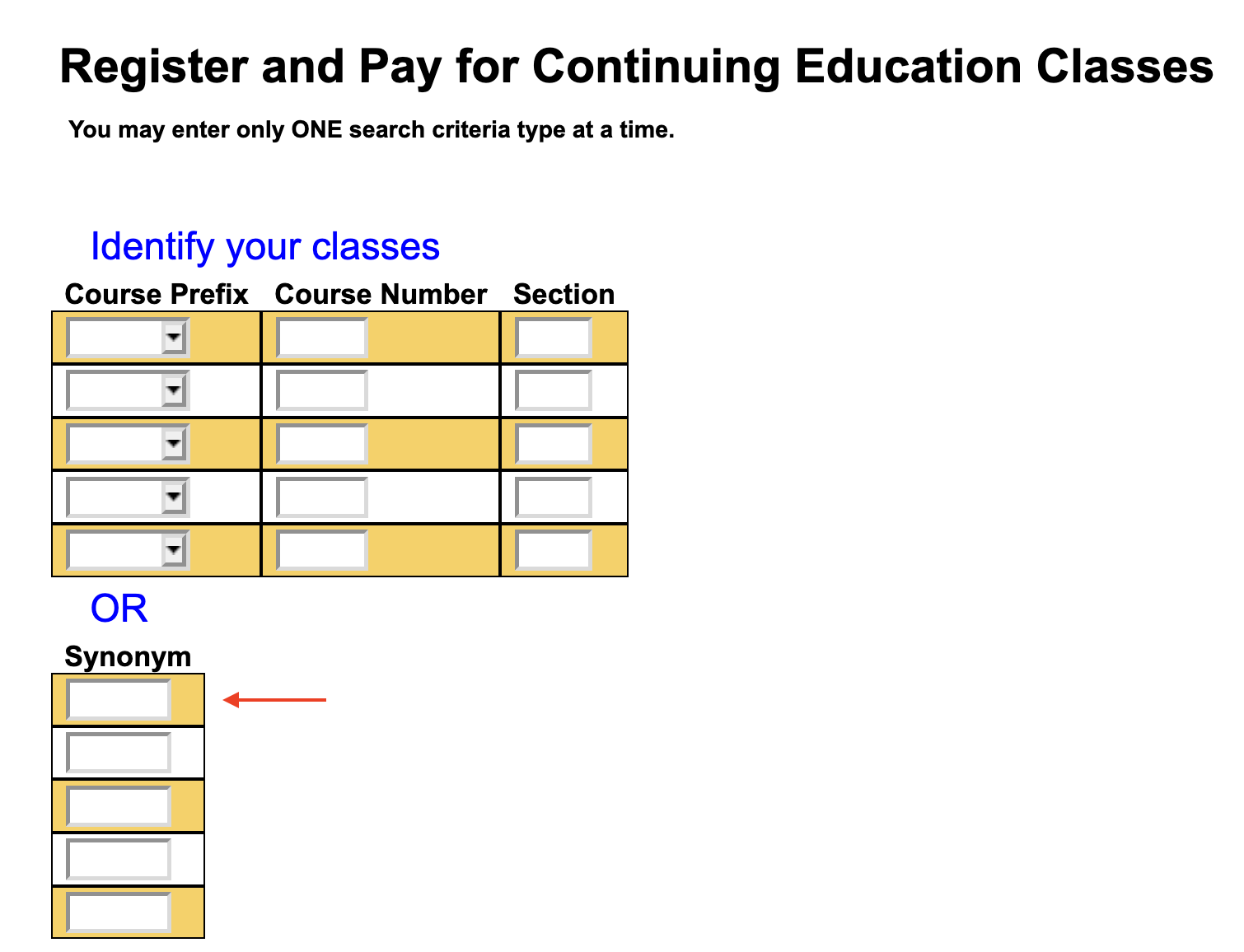
8. On the Select Classes screen verify the information of your course selections and check the empty check box for each course. Then click Submit.
Note: Leave the “Credits” field blank.

9. On the Personal Identification screen, Fill in all required Personal Identification, marked with an asterisk (*), and click Submit.
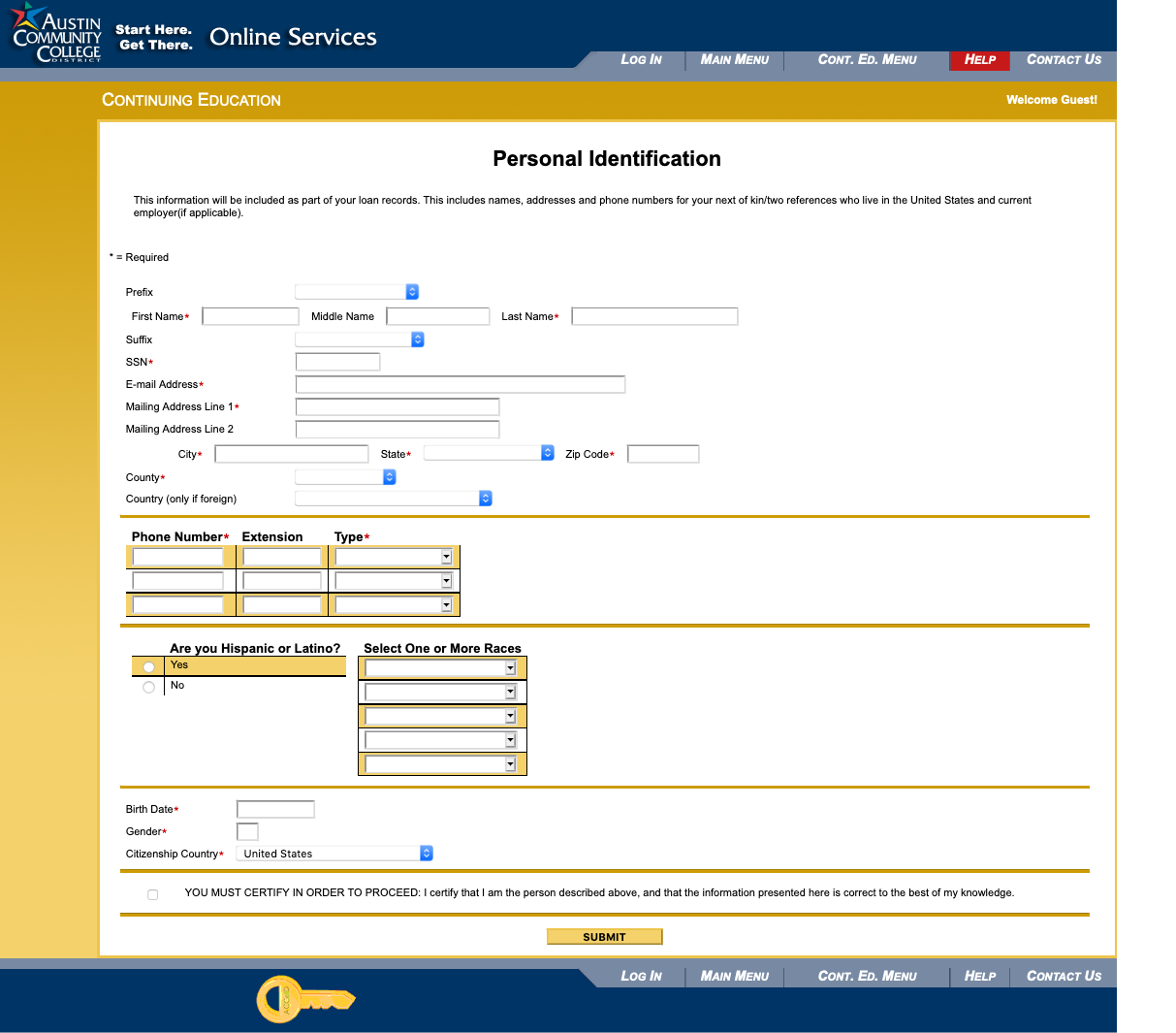
10. Fill in all required information on the "Feedback or Additional Registration Info" screens, and click Submit.
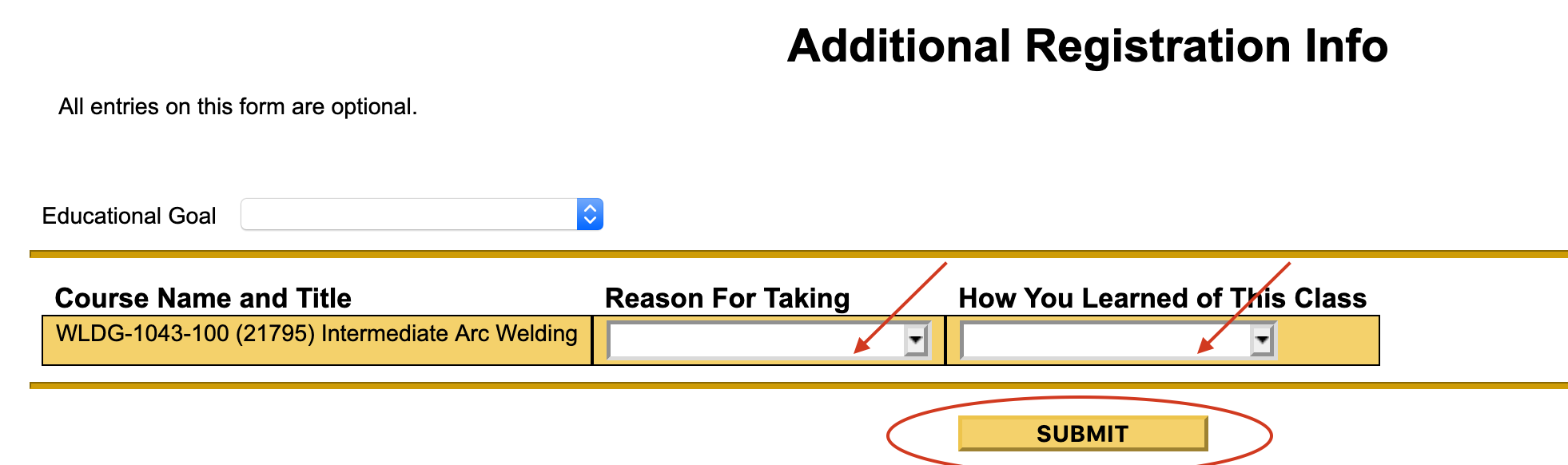
11. On the "Pay for Classes" screen select "Register, Paycheck out now" from the "Choose one of the following:" drop-down selection. Select a "Payment Type" and click Submit.

12. On the Processing my Credit Card screen, review the information and click Continue. You will be redirected to ACC's payment gateway.
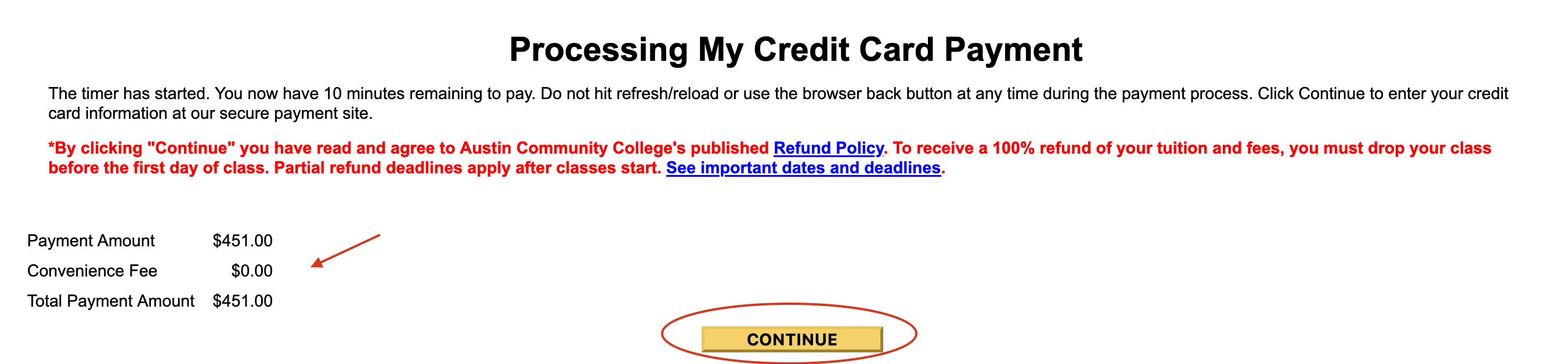
13. Complete the transaction on the screens here.
